In 2020 censorship went off the charts. Big tech platforms escalated the practice of shadow banning or eliminating content on the premise of the content going against “community guidelines”, never knowing who exactly was the “community” that set the guidelines!
Millions of Twitter accounts were shut down, millions of YouTube videos eliminated and hundreds of thousands, if not more, YouTube channels were suspended, all resembling a modern-day massive book burning campaign…which is still happening into 2021.
Algorithm control
Zach Vorhies, a Google whistleblower says that the company is building algorithms are hiding content and blacklisting websites which means that web pages won’t appear in search results, or become buried deep in the results. Shadow banning or the practice of hiding posts or comments using algorithms is becoming a common occurrence on the Big Tech platforms, which is noticed by the prolific content-creators who are now experiencing minimal user engagement. Big Tech is controlling what you see!
Freedom of speech is being muzzled. Freedom to know is being blinded. You’re not trusted to think for yourself!
Doctors get their content removed
Consider this scenario, imagine being a medical doctor, with a potentially life-saving intervention, you’ve followed all your training, done your research, managed to help many patients and you want to share this with the world to help others. So your create a video comprising your personal testimony and opinion based on the hours and hours of your hard slog effort and experience, only to have the video removed within less than 24 hours, because the tech platform considers it misinformation!
It seriously doesn’t make sense. But we’ll move on and just work out how to get around this censorship, and teach others to do the same.
7 Tips to Outsmart the Censorship Czars
There are some simple tools and tricks that can be used to overcome some of this censorship.
Tip #1 – Supply & demand – don’t use their platforms
The biggest and most powerful way to stop the censorship is to be aware and to STOP using those platforms that don’t allow open and transparent content.
When the masses walk away it will affect their bottom line and transfer content, engagement and revenue to other platforms that support freedom – supply and demand!
Tip #2 – Don’t use Google as your search engine
Google is not the only Search Engine (SE) available for finding content on the internet. You might choose to selectively use it for local searches or maps, but for researching and investigating topics of interest give it a pass, they will censor the content returned to you.
Use alternate search engines
An alternate search engine that has had a massive influx of users in the past year is DuckDuckGo.com. This SE is independent, returns quality results, and predicts your searches better than Google for “controversial” topics, they also won’t “follow you” around the web.
Alternate search engine DuckDuckGo.com
You can add the DDG app to your phone or on your PC/Mac and choose it as your default search engine, so when you open your internet browser it opens as your default page. As for an internet browser, you may want to use Mozilla Firefox or Brave.com browsers, who are independent of Microsoft, this is more for privacy than getting around censorship.
If some of this is a bit techy, ask someone young to assist you!
Censorship in action – an example
Try searching the word hydroxychloroquine in both search engines and compare the predictive search results, as well as the search results that are returned to you. Do you think something strange is happening?
Try doing a search again with other “controversial” search terms. Then compare it to non-controversial terms.
We don’t need Google. Remember supply and demand!
Below is an example of the search engines predicting intelligence in action!
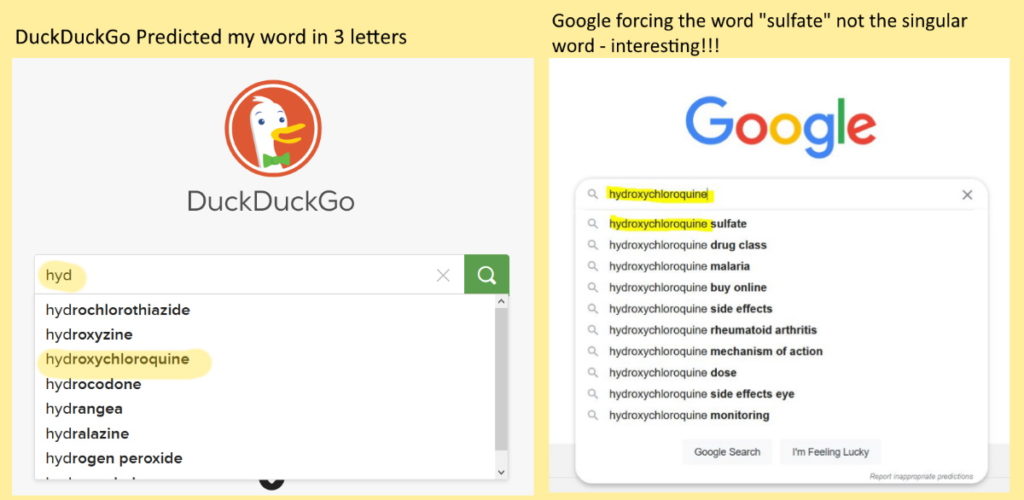
Tip #3 – Use DuckDuckGo to search for YouTube videos
The search engine built into YouTube may censors the video’s that are returned to you. A way around this is to use DuckDuckGo (DDG) to search for YouTube videos. To do this simply, in the search window enter the word “youtube” followed by your keyword phrase for the topic you want to search for, such as if your were searching for “Dr Zelenko” videos that can be found on youtube.
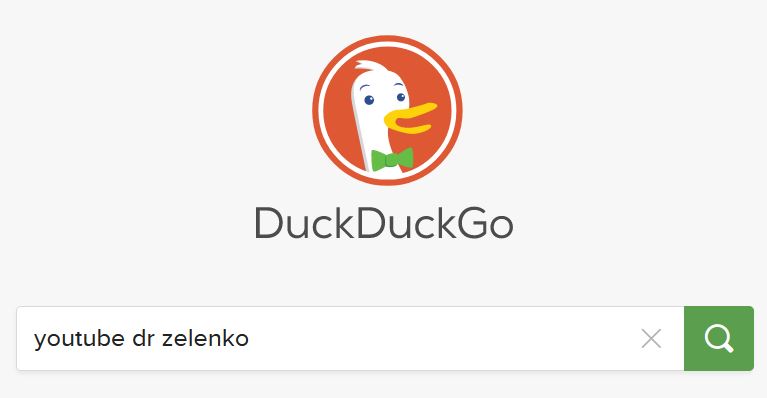
Tip #4 – How to search for deleted video’s that you have bookmarked
If one of your bookmarked videos has been removed from YouTube, but your bookmark has captured the TITLE of the video, then you can use this information to search and see if someone has made a backup copy of it on one of the alternate video hosting platforms such as:
- Rumble.com
- Bitchute.com
- Ugetube.com
- many others
This is what a deleted/censored/removed video will look like:
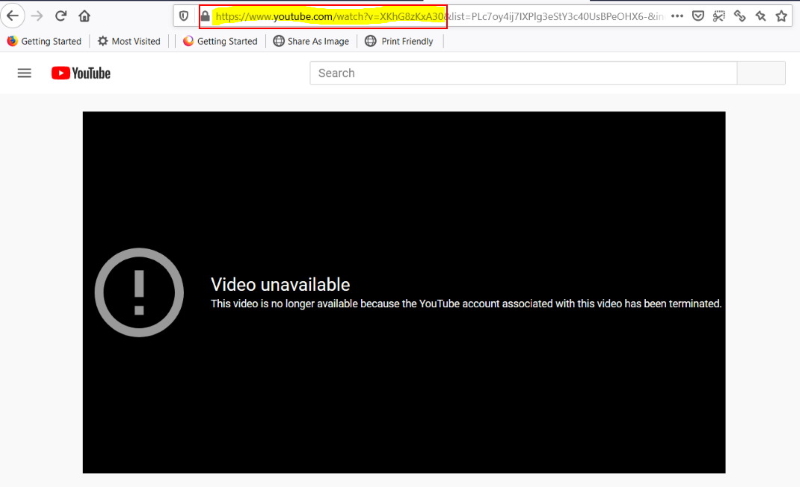
To search in DDG, use the name of an alternate video platform such as “bitchute” followed by the “title of your video”
Here is an example:
This bookmarked video has been removed from YouTube, but the title of the video is still bookmarked.
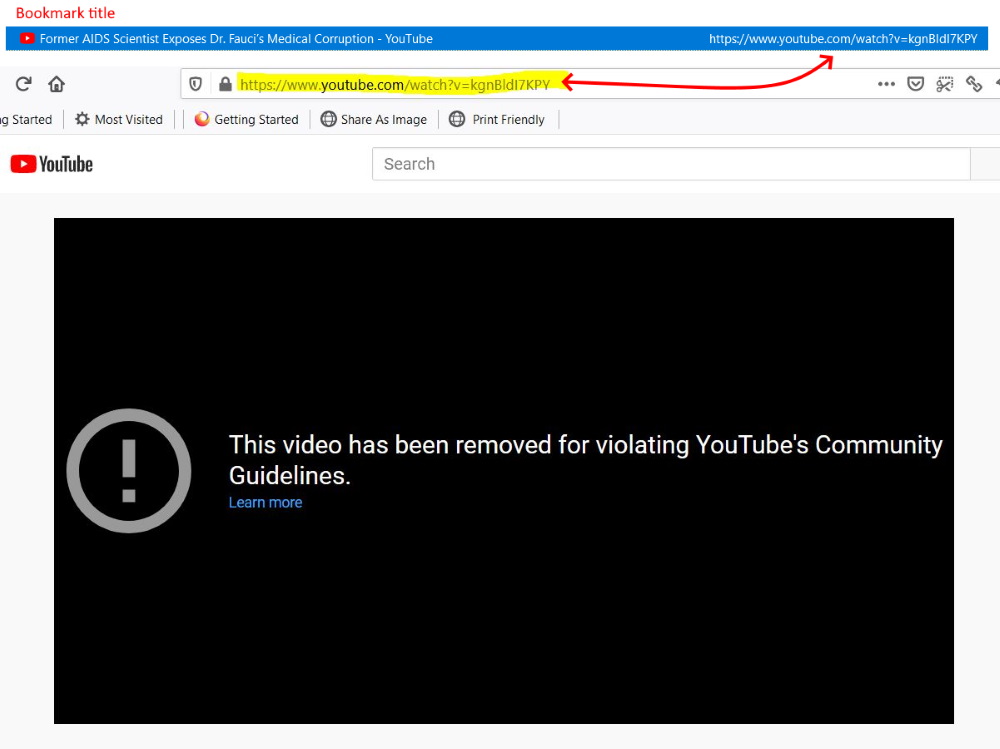
Copy the title (minus the word YouTube) then paste this into the DDG search window after the word “bitchute” (or another alternative platform name), then click search.
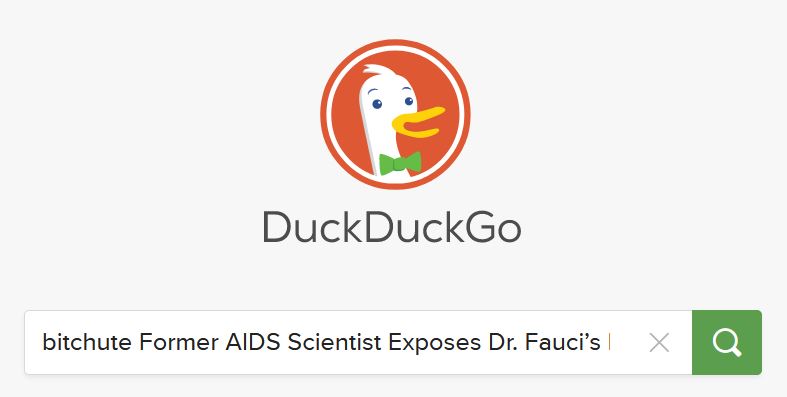
See if you can find this title in the search results. This won’t always work, but it is a handy trick.
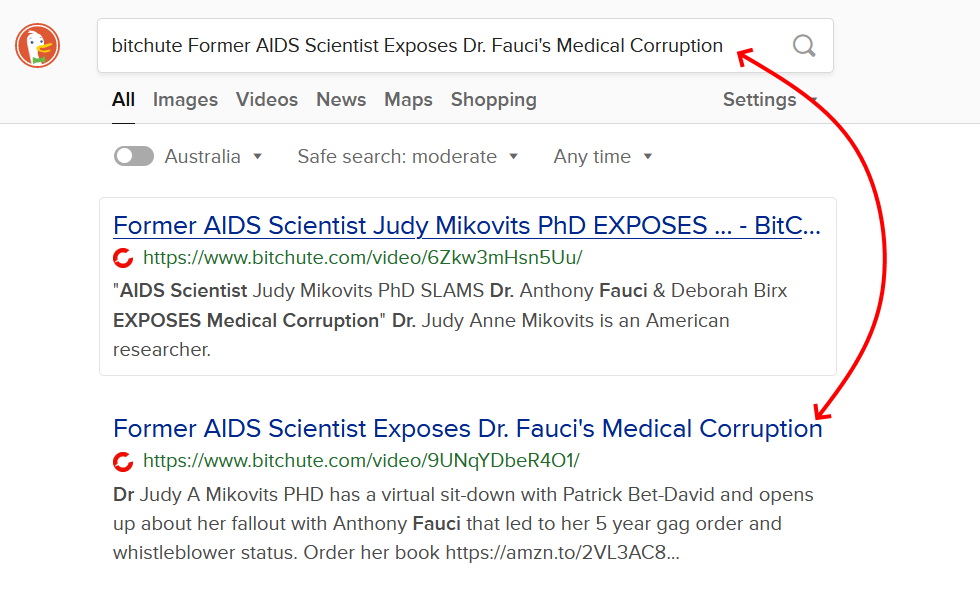
Tip #5 Finding deleted content or historical content in the web archives
Many web pages on the internet have been captured and preserved on internet archiving platforms such as the Wayback Machine on Internet Archive. According to their site they have over 552 billion web pages archived!
Wayback Machine is found at www.archive.org
This is a powerful tool to know about in this time of censorship. You can use it for any web page. Not everything is saved, but a lot is. You can help it save pages following some instructions that follow.
Tracking down backup versions of deleted content
In the case of a YouTube video that was deleted from a channel, and the title is no longer there all you get is [Deleted Video], then you can copy the URL for that video and paste that into the Internet Archive’s Wayback Machine.
Be aware you may need to edit some URL code first. Copy everything before the “&list=” as shown in the image below.
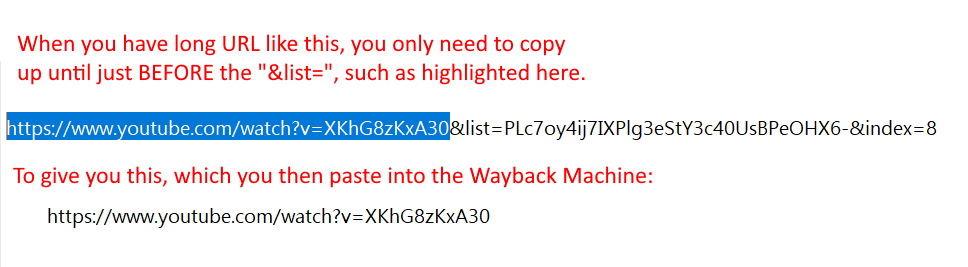
Then paste this code into the Wayback Machine and hit Enter. If you are lucky there will be an archive of the page that you are looking for. Sometimes there is nothing archived.

When you come across video or page in the future, and it is something you want to preserve, then you can use this machine to program it to take an archive of the existing live page for future preservation, just follow the prompts after you enter the URL into the Wayback Machine.
In our case, this video wasn’t archived, it’s hit-and-miss, but many lost video have been found this way, by getting the title, and then following the directions in Tip #3 to find out if someone has made a back-up copy on another YouTube channel or on an alternative video platform.
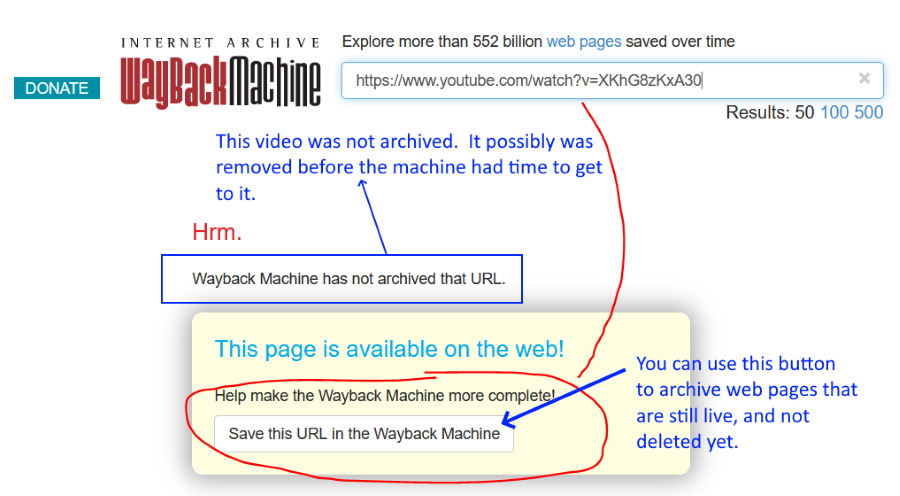
So here is another video that does have some history archived. Click on any highlighted button to try to find a page where the video title is showing.
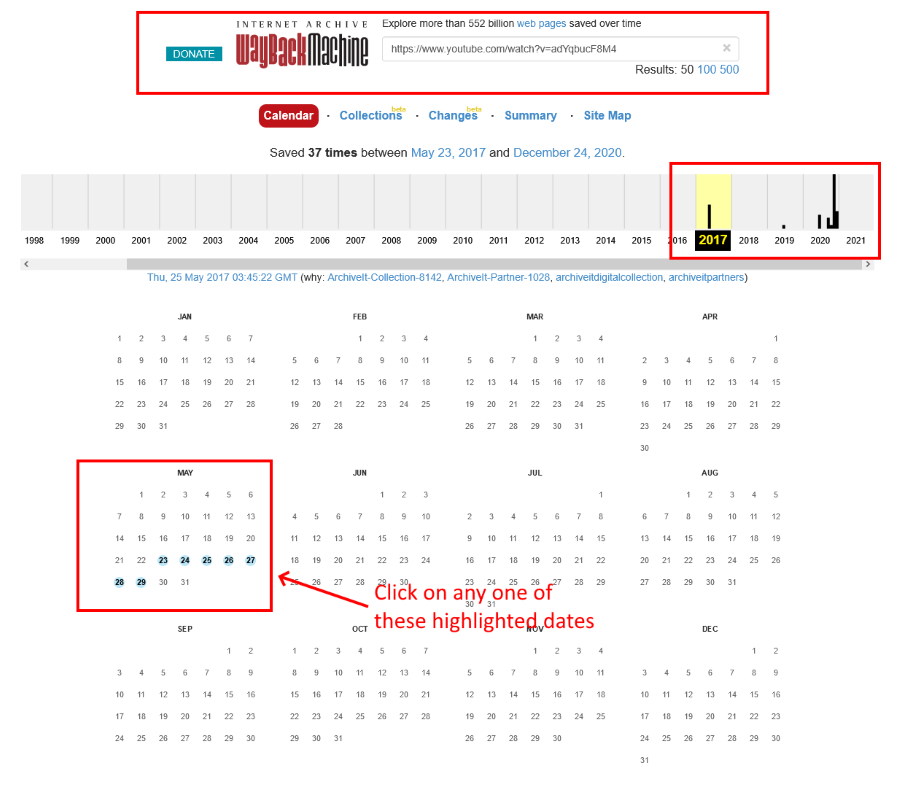
Then if you’re lucky you’ll find a video title, and potentially some useful searchable content underneath. Again you might not always be successful. Be aware that you won’t be able to watch the in this type of archive page, this trick is purely for gathering information so you can use it to search the internet to see if someone else has made a backup copy and uploaded it elsewhere. They don’t always use the same title so the additional information can be used to help refine your search.
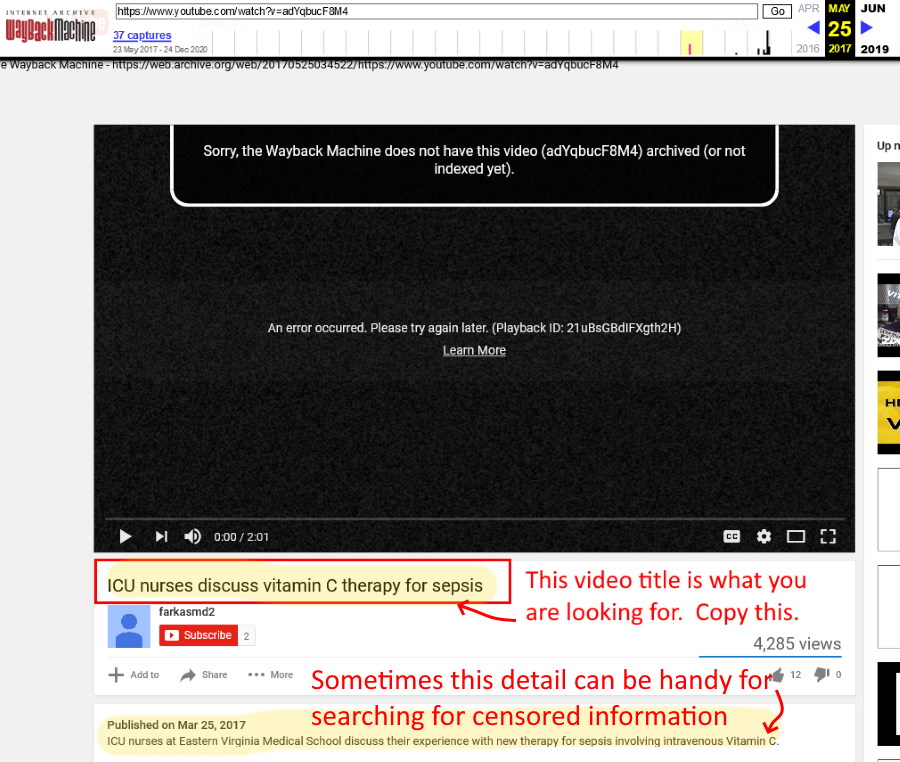
Now that you have the title copy and paste it into DDG with the word “bitchute” or “rumble” or even “youtube” as there maybe another copy somewhere.
Tip #6 Bookmark everything in your Internet Browser
Bookmarking your web pages makes it easier and quicker to find them again when you need. It’s simply a good habit to get into. You just need to work out how to use the bookmark feature on your internet Browser or your phone.
As an example in the Firefox browser bookmarking the page can easily be done by clicking the bookmark tool or using “CTL+D”.

Again if this is something you find a bit techie, then just ask someone young to set it up for you and teach you how to do it!
Be sure to edit your bookmark and use the tag feature in bookmarks. This allows you to add keywords for your content, and helps at a later point for you to list all your content that you have assigned that tag to. Keep tags short, preferably one word, and separate all tags with a comma. Tag make searching your bookmarks quicker, especially if you forget the title of your article or video.
Tip #7 How to search for content with in a website
There may be times when you want to search for content with in a specific website and not the entire internet. Some websites have a search option built in, but this doesn’t always return adequate results, especially for the larger websites. So here is a little trick that can help you find content with in a website (a URL) that you may otherwise not locate!
- You need to learn how to “ask” the search engine what to do! When you put the code site: [site + colon] before the URL (the https:// or www webs address) you are asking the search engines to return all indexed pages for that website.
- Then if you want to narrow this down, then leave a space after the URL and add a keyword or keyword phrase, you are then asking the search engine to find the pages with in your specified URL that contain your keywords.
- Then take that a little further, if you put quotation marks around one or more of your “keywords” or “keyword phrase” you are asking the search engine to return results that specifically contain those words, this tightens up the search when you really want to drill down.
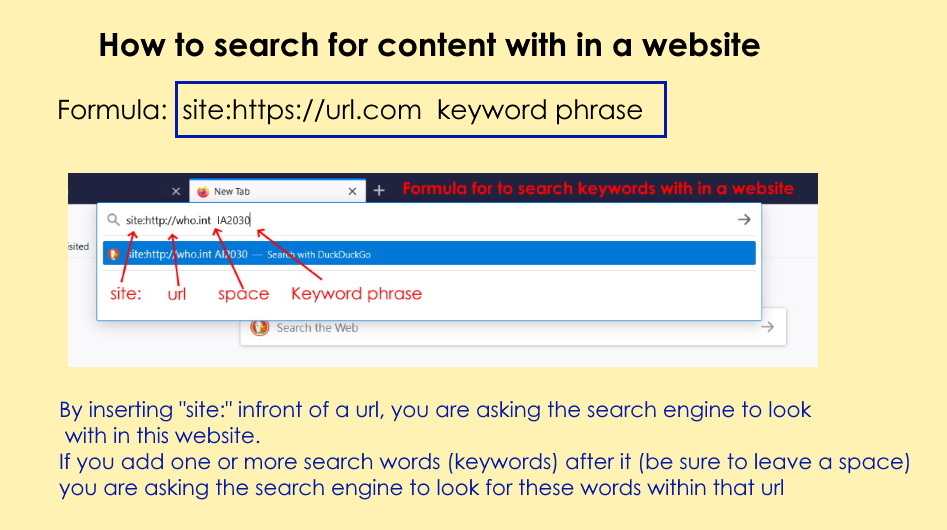
Now it’s your turn
Have a play with these ideas, and teach them to others. The masses globally are working hard to keep content alive and stop it form being completely destroyed by the cyber book burning!
Addendum – introducing “bit burning”
The new term for modern day book burning is “bit burning” (byte) as coined from a movement in 2020 that was aggregating content providers to sue Google for deleting their hard worked content – see stopbitburning.com
Definition:
A Bit is a technical term for the smallest unit of data [byte], therefore “Bit Burning” is a digital or modern day form of book burning. Bit burning is the ritual destruction of digital information which represents an element of censorship and and usually proceeds from a cultural, religious, or political opposition to the information in question.
Watch Google Whistleblower Zach Vorhies, Explain how modern day Bit Burning is occurring.
Interview from September 2020


